← Back to 2020 Archive
Introducing SCORE Audit System
TL;DR
"We are happy to introduce ICON SCORE Audit System. ICON Score Audit System is a smart contract audit system that makes it easy for SCORE developers to verify and deploy smart contracts to the ICON Network."
July 22, 2020
Greetings ICONists,
We are happy to introduce ICON SCORE Audit System. ICON Score Audit System is a smart contract audit system that makes it easy for SCORE developers to verify and deploy smart contracts to the ICON Network. This system allows SCORE developers in the ICON Network to automatically review and verify their smart contract and to pre-audit their smart contract prior to submitting to the auditors at ICON. Also, developers can deploy their smart contract to ICON Network via this system.
ICON Foundation officially recommends all developers who want to develop SCORE on the ICON Network to use this audit system before they deploy their SCORE on the network. You can audit your SCORE by auditbot, deploy SCORE to the testnet, deploy SCORE to the mainnet, and get feedback from auditors at the Foundation.
Please access https://audit.icon.foundation and verify your smart-contract using this system.
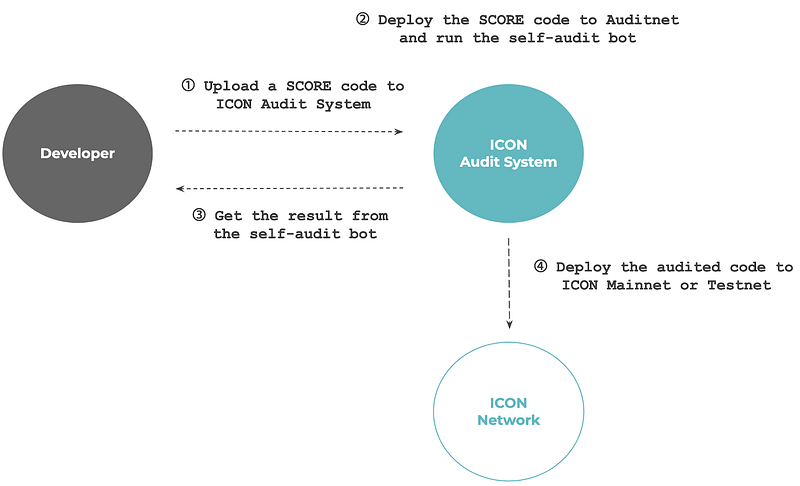
- Smart contract self-audit
- Smart contract deployment
- E-mail notifications for the audit result
1. Upload a SCORE code to ICON Audit System
- Access to the “SCORE Audit” tab and click the “Upload” button to upload SCORE codes.

- Enter the SCORE’s name. If the SCORE has parameters required for SCORE installation, enter parameters to the input box. Also, press the “Upload Source Code” button to select your compressed codes.
- Click the “Submit” button. Then, the SCORE codes will be uploaded in the ICON Audit System.
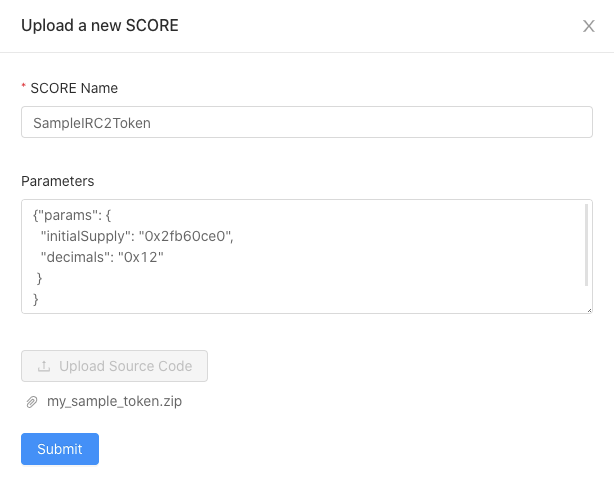
Now that you successfully uploaded the SCORE source code on ICON Audit System, you can start to self-audit via self-audit bot in the Auditnet to check and verify your SCORE before submitting SCORE to the Mainnet Auditors.
- First, click the “Deploy to Auditnet” button to deploy your SCORE to the Auditnet
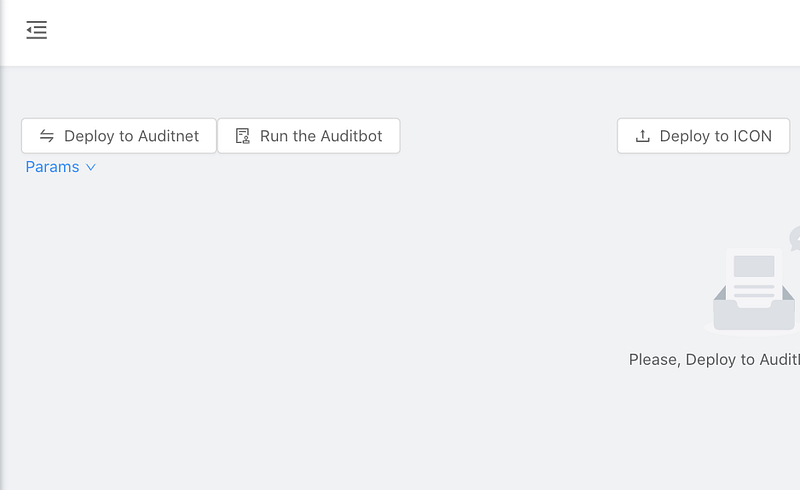
- Wait for a couple of minutes until the audit bot finishes the auditing process. The status tag of each audit item will change to “pass” or “hold”.
3. Get the result from the audit-bot
After the audit-bot finishes auditing your SCORE codes based on the audit items, you can get the result of the audit. Before you deploy the SCORE, you should check and fix issues that the audit-bot points out.
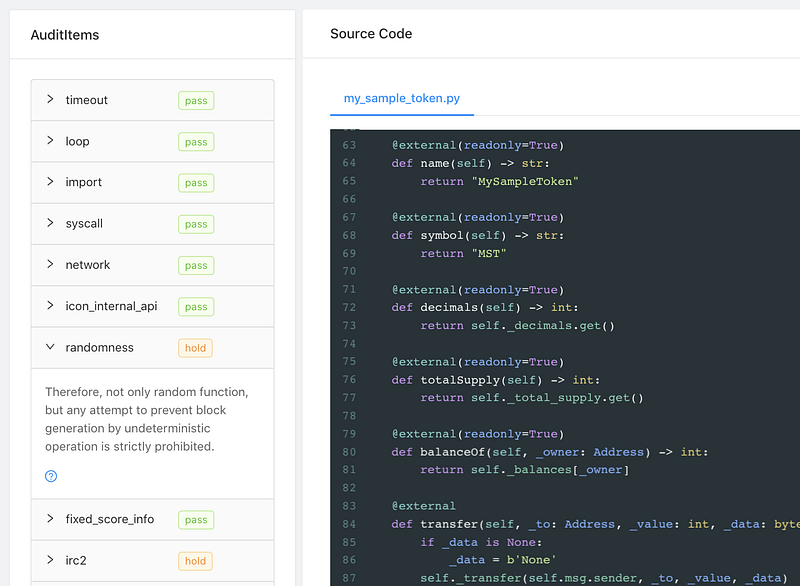
Once the audit process is finished, you can submit the audited SCORE code to ICON Mainnet or Testnet.
- Press the “Deploy to ICON” button.
- Select “Network” that you want to deploy.
- Click the “Select Address” button and choose your desired address with the ICX to pay the transaction fee.
- Finally, click the “Submit” button to deploy your SCORE code to your destination network.
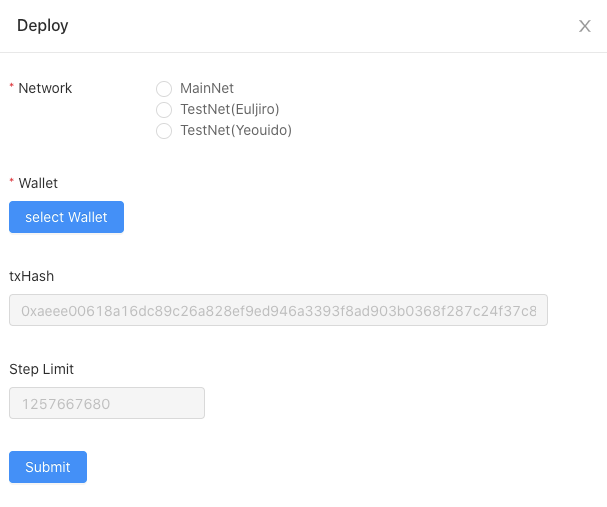
You can see one of the following messages that helps to understand the status of SCORE. If you deployed your SCORE to the ICON Network Mainnet, auditors will audit and test your SCORE and leave a decision.
- Uploaded — SCORE code has been uploaded to the ICON SCORE Audit System
- On Auditnet- SCORE code has been deployed to the Auditnet
- Deployed — SCORE code has been deployed to the ICON Network
- Accepted — Deployed SCORE in the ICON Network has been accepted
- Rejected — Deployed SCORE in the ICON Network has been rejected
- Report Saved — The report provided by Auditor has been saved
- Report Uploaded — The report provided by Auditor has been uploaded
- Report Updated — The report provided by Auditor has been updated
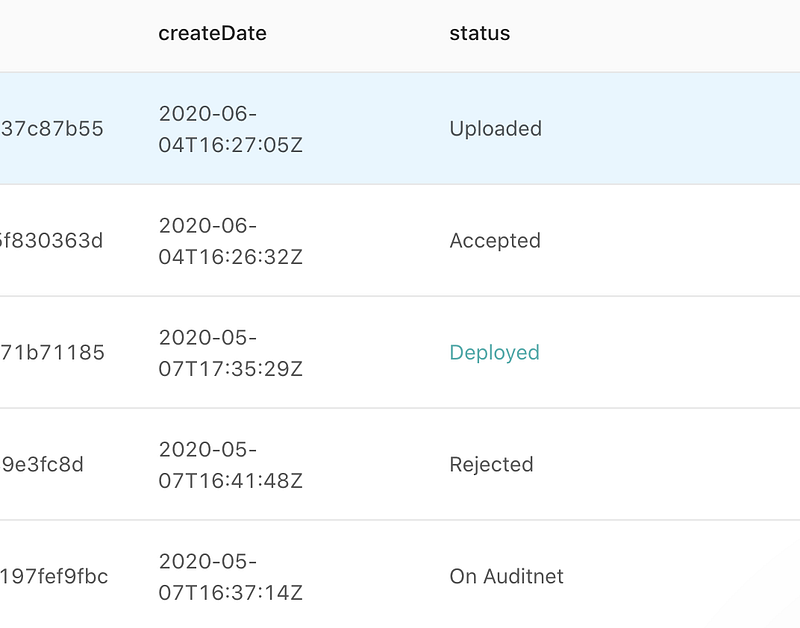
ICON Foundation
______
ICON official community
Homepage : https://icon.foundation
Medium (ENG) : https://medium.com/helloiconworld
Brunch (KOR) : https://brunch.co.kr/@helloiconworld
KakaoTalk (KOR) : https://open.kakao.com/o/gMAFhdS
Telegram (ENG) : https://t.me/hello_iconworld
Telegram (KOR) : https://t.me/iconkorea
Facebook : https://www.facebook.com/helloicon/
Reddit : https://www.reddit.com/r/helloicon/
Twitter (Foundation) : https://twitter.com/helloiconworld
Twitter (Republic) : https://twitter.com/IconRepublic
F.A.Q Portal : https://helloiconworld.freshdesk.com/support/home
Contact : [email protected]